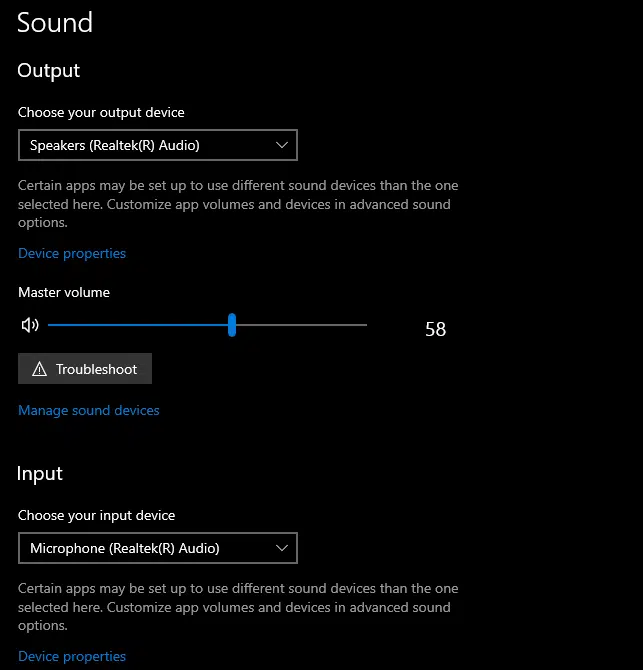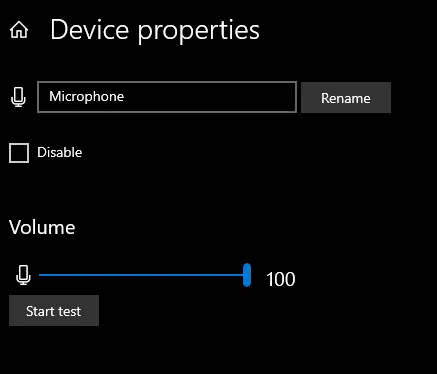Need Help Setting Up On PC?
There is nothing more frustrating when you are ready with your PC and you experience technical issues. If you have tested your STEALTH headset to ensure that it is working correctly, please follow the below instructions to ensure the settings are correct.
Before attempting the below, please ensure that the 3.5mm Jack Connection is fully inserted into the port.
ENSURING PC SETTINGS ARE CORRECT
If you’re using your STEALTH headset on a Windows 10 PC, please see below setup in order for both the headset and mic to work as intended.
On the bottom left corner of the desktop at the search bar, type in ‘Sound’ and click on ‘Sound settings’ in order to be taken to the screen section below.
Make sure your Output device is SPEAKERS (Realtek(R) Audio) as shown.
Set your Master Volume anywhere between 50 and 100 on the volume slider as shown.
Lastly, make sure your Input device is Microphone (Realtek(R) Audio) then click ‘Device properties’
You should now see this section after clicking ‘Device Properties’
Ensure your Mic Volume is at 100 in order for the Mic to be clear and concise when using it for conferencing.
Once this is all complete, the headset and mic should be good to go for your gaming/work/streaming/conferencing needs.
Posted on 8th Sep 2022 by Natasha